Hello
everyone today we know about CMD [ Command Prompt ] / terminal { Present Day
windows 11 }. You Read This article You will able to brief Knowledge of cmd
uses, Location, how to work, when & why it used, etc.
What is command Line?
Cmd Stand for Command Prompt, we also known as cmd.exe.cmd is a command-line interpreter on windows Operating system. It is default interpreter of the OS. It allows users to execute commands by typing them manually or by running batch files, scripts, and programs. It is a powerful tool that allows users to perform a wide range of tasks, such as managing files and directories, running programs, configuring system settings, and troubleshooting issues. The Command Prompt can also be used to access and manipulate the system's registry, schedule tasks, and control services. More advanced system we found Windows power shell better then cmd. Also cmd & powershell works similer things but Powershell is most advanced interpreter. It another name is Windows command Processor. Now latest version is 10.0.22000.282.
Cmd invented in December 1987. it is base on [ IA-32, x86-64,ARM (and historically DEC Alpha, MIPS, PowerPC, and Itanium) platfrom. It is developed & Original Author by Microsoft Corporation, IBM. characteristics of cmd
Characteristics of cmd:
- Command-Line Interface: CMD is a command-line interface [CLI] that allows users to interact with the operating system using text-based commands. That means Do not represent Graphical interface.
- Batch Scripting Language: CMD uses a batch scripting language that allows users to automate repetitive tasks and perform complex operations.
- Simple and Basic: CMD is simple and basic, and it is suitable for basic tasks and troubleshooting.
- Limited Built-in Commands: CMD has a limited number of built-in commands compared to other command-line interfaces, such as PowerShell.
- Text-based: CMD is text-based, meaning it can only manipulate data as text, not as objects.
- Basic Security Features: CMD has basic security features, such as execution policies, which help to prevent malicious scripts from running.
- Limited Scripting Capabilities: CMD has limited scripting capabilities compared to other command-line interfaces, such as PowerShell.
- Purely Text-based: CMD does not have a built-in GUI, it's purely text-based.
- Limited Accessibility: CMD is limited in its accessibility to administrators and developers compared to other command-line interfaces, such as PowerShell.
- Basic File Management: CMD can be used to perform basic file management tasks such as creating, deleting, and moving files and directories.
- Basic Network Management: CMD can be used to perform basic network management tasks such as viewing IP addresses and active network connections.
- Compatibility: CMD is compatible with all Windows operating systems.
Advantage of Cmd:
There are several advantages to using the Command Prompt (cmd) over a graphical user interface (GUI) on Windows operating systems:
Efficiency: Command-line interfaces can often be faster and more efficient than GUI-based tools, especially when performing repetitive or bulk operations.
Scripting: Cmd allows users to create and run scripts, which can automate complex or repetitive tasks.
Power: Cmd gives users access to a wide range of powerful system tools and utilities that are not available through the GUI, such as the ability to manage disk partitions, view and edit the system's registry, and control services.
Remote control: Cmd enables users to remotely control and manage other computers through command-line tools such as Telnet and SSH.
Compatibility: Some older software and tools may only be compatible with the command-line interface, making cmd a necessary tool for running those applications.
Customization: Cmd allows users to customize their environment and create their own commands and aliases, making it a powerful tool for power users and developers.
Installation: Cmd has no need to installation. it is pre install softwear.
Disadvantage of cmd:
While the Command Prompt (cmd) has many advantages, there are also some disadvantages to consider:
- Learning curve: The command-line interface can be difficult to learn, especially for users who are not familiar with the syntax and commands.It has more then 150+ command so this remember too difficult.
- Lack of visual cues: Cmd does not provide visual cues or prompts, making it harder for users to navigate and understand the results of their commands.
- Limited functionality: Some tasks and operations that can be easily performed using a GUI-based tool may not be possible or may be more difficult to accomplish using cmd.
- Lack of discoverability: Cmd does not have a built-in help system, making it harder for users to discover new commands and options without consulting documentation or external sources.
- Risk of errors: Cmd does not provide any built-in protection against errors, such as accidental deletion of files, making it easy for users to cause harm to their system if they don't know they're doing.
- Less user-friendly: Cmd is less user-friendly than GUI-based tools, which can make it harder for non-technical users to perform tasks.
- Usebality: Different command use in different shell. Because when you used windows it command run only windows platform you don’t use to any other OS Like LINUX, MAC. Because this type OS use Different Shell like bash shell.
Why We Use windows Cmd:
The Command Prompt (cmd) is a powerful tool that allows users to perform a wide range of tasks on Windows operating systems. Here are a few reasons why you might want to use cmd:
Efficiency: Command-line interfaces can often be faster and more efficient than GUI-based tools, especially when performing repetitive or bulk operations.
Scripting: Cmd allows users to create and run scripts, which can automate complex or repetitive tasks.
Power: Cmd gives users access to a wide range of powerful system tools and utilities that are not available through the GUI, such as the ability to manage disk partitions, view and edit the system's registry, and control services.
Remote control: Cmd enables users to remotely control and manage other computers through command-line tools such as Telnet and SSH.
Compatibility: Some older software and tools may only be compatible with the command-line interface, making cmd a necessary tool for running those applications.
Customization: Cmd allows users to customize their environment and create their own commands and aliases, making it a powerful tool for power users and developers.
Troubleshooting: Cmd gives advanced options for troubleshooting, you can use some advanced commands like "netstat", "ipconfig", "ping", "tracert" for network troubleshooting and "tasklist" "taskkill" for task management.
Batch processing: cmd allows you to run multiple commands in a single line using batch files, which can save a lot of time.
Overall, while cmd may not be the most user-friendly option, it is a powerful tool that can be very useful for advanced users, system administrators, and developers to perform tasks that are not easily done through the GUI.
When we use CMD:
The Command Prompt (cmd) is a powerful tool that can be used in a variety of situations on Windows operating systems. Here are a few examples of when you might want to use cmd:
Automating repetitive tasks: Cmd allows you to create scripts that can automate repetitive tasks, such as backing up files or configuring system settings.
Managing files and directories: Cmd provides a wide range of commands for managing files and directories, such as copying, moving, and deleting files.
Configuring system settings: Cmd provides access to a wide range of system tools and utilities, such as the ability to manage disk partitions and view and edit the system's registry.
Troubleshooting: Cmd gives advanced options for troubleshooting, you can use some advanced commands like "netstat", "ipconfig", "ping", "tracert" for network troubleshooting and "tasklist" "taskkill" for task management.
Remote control: Cmd enables users to remotely control and manage other computers through command-line tools such as Telnet and SSH.
Batch processing: cmd allows you to run multiple commands in a single line using batch files, which can save a lot of time.
Running legacy software: Some older software and tools may only be compatible with the command-line interface, making cmd a necessary tool for running those applications.
Power users and developers: Cmd allows users to customize their environment and create their own commands and aliases, making it a powerful tool for power users and developers.
Overall, cmd is a versatile tool that can be used in a wide range of situations, from automating tasks and managing files to troubleshooting and remote control.
What is the most advanced Features of CMD:
The Command Prompt (cmd) has many advanced features that can be used to perform a wide range of tasks on Windows operating systems. Here are a few examples of some of the most advanced features of cmd:
Scripting and automation: Cmd allows users to create and run scripts, which can automate complex or repetitive tasks. This can be done using batch files or other scripting languages such as PowerShell.
Remote control: Cmd enables users to remotely control and manage other computers through command-line tools such as Telnet and SSH.
Advanced system management: Cmd provides access to a wide range of system tools and utilities, such as the ability to manage disk partitions, view and edit the system's registry, and control services.
Network troubleshooting: Cmd provides advanced options for troubleshooting network issues, such as the ability to view the routing table, active connections, and the DHCP client table using "ipconfig", "netstat", "ping" and "tracert" commands.
Task management: Cmd provides advanced options for task management, such as the ability to view a list of running processes, and terminate them using "tasklist" and "taskkill" commands.
Advanced file management: Cmd provides advanced options for file management, such as the ability to view and manipulate hidden and system files using "attrib" command and recover deleted files using "recovery" command.
Customization: Cmd allows users to customize their environment and create their own commands and aliases, making it a powerful tool for power users and developers.
Pipeline and Redirection: cmd allows you to connect multiple commands and redirect their output to a file or another command. This is a feature that allows you to chain multiple commands together and manipulate their output.
All these features make cmd a powerful tool for advanced users, system administrators, and developers to perform tasks that are not easily done through the GUI.
How to CMD Actual Works on windows:
When a command is run in the Command Prompt (cmd), the following process occurs:
The command is parsed by the command interpreter: The command interpreter checks the command for proper syntax, and separates the command from any options or arguments.
The command is passed to the appropriate handler: Depending on the command, the command interpreter will pass the command to the appropriate handler. For example, the "dir" command will be passed to the directory handler, while the "copy" command will be passed to the file copy handler.
The handler performs the requested action: The handler, such as the directory handler or the file copy handler, will perform the requested action. For example, the directory handler will display a list of files and directories in the current directory, while the file copy handler will copy a file from one location to another.
The results are displayed in the Command Prompt window: The results of the command, such as a list of files or a message indicating that a file was copied, will be displayed in the Command Prompt window.
The command interpreter waits for the next command: Once the command is executed, the command interpreter will wait for the next command to be entered by the user.
It's worth noting that, cmd also allows you to run batch files, which are scripts containing a series of commands that can be executed automatically. When a batch file is run, the commands in the batch file are executed one by one, in the order they appear in the file.
What Willbe do CMD:
The Command Prompt (cmd) is a command-line interpreter on Windows operating systems that allows users to execute commands by typing them manually or by running batch files, scripts, and programs. With cmd, you can perform a wide range of tasks, such as:
Managing files and directories: You can use cmd commands like "dir", "cd", "copy", "del", and "type" to list, navigate, copy, delete, and view the contents of files and directories.
Configuring system settings: You can use cmd commands like "systeminfo", "netstat", "ipconfig" and "net" to view system information, network configurations and troubleshoot network issues.
Task management: You can use cmd commands like "tasklist" and "taskkill" to view and manage running processes and services.
Scripting and automation: You can use cmd to create and run scripts, which can automate complex or repetitive tasks using batch files.
Remote control: You can use cmd to remotely control and manage other computers through command-line tools such as Telnet and SSH.
Advanced file management: You can use cmd to view and manipulate hidden and system files using "attrib" command and recover deleted files using "recovery" command.
Customization: You can use cmd to customize your environment and create your own commands and aliases.
Troubleshooting: You can use cmd to troubleshoot various issues, such as network, system, and application problems.
Overall, cmd is a versatile tool that can be used to perform a wide range of tasks on Windows operating systems, from managing files and directories to troubleshooting and remote control.
Where is Location of CMD Application on Our Windows?
How to open CMD on Windows:
It opens quite simple. It run two ways , the easy way is Press Windows key + r
(Run) then popup a new window here type cmd in the blank box & hit ok.
And another
way is,
How to make a CMD Application:
Basic command : ( Brief Discus another cmd tutorial )
Dir – show directory
CD- Change Directory
Mkdir – make Directory
REN - Rename
SHUTDOWN - Turn off Computer
SYSTEMINFO - System Information
IPCONFIG - IP Configuration
NETSTAT - Network Statistics. Etc.
Difference between cmd & powershell:
CMD and PowerShell are both command-line interfaces (CLIs) in Windows operating systems, but they have several key differences:
Language: PowerShell uses a more advanced scripting language based on the .NET Framework, while CMD uses a simpler batch scripting language. This means that PowerShell commands can be more complex and flexible than CMD commands.
Object-based: PowerShell is object-based, meaning it can manipulate data as objects, while CMD is text-based, meaning it can only manipulate data as text. This allows PowerShell to be more powerful when working with data and performing tasks.
Built-in commands: PowerShell has a larger number of built-in commands and modules than CMD, which makes it more powerful for system administration and automation tasks.
Scripting: PowerShell scripts are more powerful than CMD scripts because of its object-based nature and ability to interact with the .NET Framework. This allows for more complex automation and configuration tasks.
Security: PowerShell includes more advanced security features than CMD, such as execution policies, which helps to prevent malicious scripts from running.
GUI: PowerShell has a built-in GUI called the PowerShell ISE, which allows users to write, test, and debug scripts in a graphical environment. CMD, on the other hand, is purely text-based.
Accessibility: PowerShell is more accessible to administrators and developers as it provides more functionality and flexibility than CMD.
In summary, CMD is a simpler command-line interface that is suitable for
basic tasks and troubleshooting, while PowerShell is a more powerful
command-line interface that is suitable for advanced tasks and automation.
It's important to know when to use each tool depending on the task at hand, also you can use them together for more advanced tasks.
CMD Alternative Application:
MobaXterm.
Cmder.
ZOC Terminal Emulator.
ConEmu.
Xshell.
FireCMD.
Conclusion:
Afterall you have able to know
about cmd. Advantage & Dis-advantage. some basic command. I hope you will
understand. If any problem about this please leave a comment I will reply them.
Thank you so much.
Wait for next …..
Happy Learning ❤




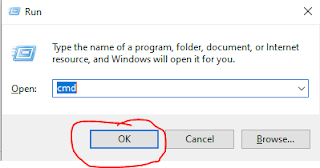





0 Comments